MAC addresses (not to be confused with Macs) are unique identifiers assigned to network devices in order to access the internet. Hotels use these Mac addresses in order to check if a registered patron has agreed to their terms and conditions, how much bandwidth is being consumed, and of course, whether they've paid or not.
Logging on to any hotel network with a MAC address should take you to a page that looks something like this:
Unless, of course it's free (lucky you):
If you're planning on taking an Xbox 360 to play LIVE at your hotel, you're not going to have a good time. Since these internet login pages don't show up on an Xbox, it's not possible to connect to the internet this way. But where there is a will, there is a way.
To do this, you'll have to connect to the internet with your laptop or mobile device. Once you have accepted all of their agreements and made any payments necessary, your device's MAC address will be registered. To get gaming, you're going to have to use your device MAC address for your Xbox 360.
Depending on whether you have Windows or a Mac, you'll have to manually search for said MAC address.
Finding Your MAC Address in Windows
To find the MAC address on a Windows based device, you'll need to:
- Click Start.
- Click on Run and type cmd. Press OK.
- Type IPCONFIG /ALL and then click ENTER.
- Depending on whether you're connected via Ethernet or Wireless, you'll have to look for those keywords. Once you find that, you'll need to search for your Physical Address (aka your MAC address) which should look like this:
Finding Your MAC Address on a Mac
To find the MAC address on a Mac device, you'll need to:
- Go to System Preferences and click on Network.
- In the left column of the window, click the name of your connection (Ex. Wi-Fi, AirPort, Ethernet).
- Click on Advanced....
- From there, click the Hardware, Ethernet or AirPort tab.
- The address is the string of letters and numbers next to either "MAC Address:", "Ethernet ID:" or "AirPort ID:". In the picture below, the MAC address is next to "Ethernet ID:".
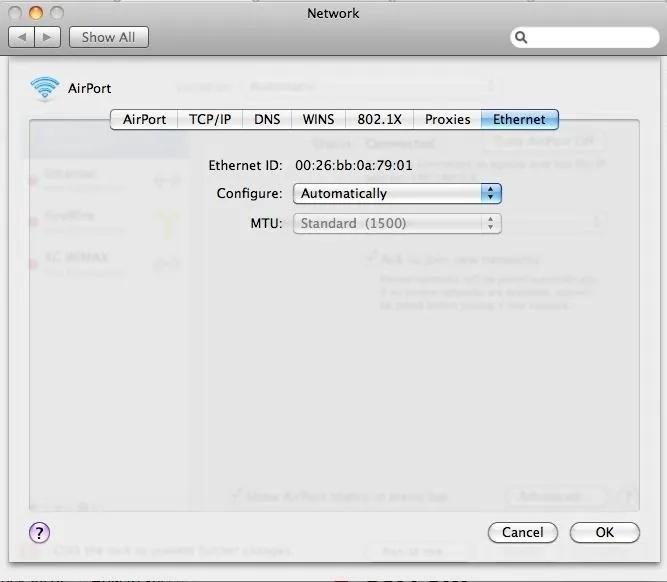
Finding Your MAC Address on an Apple Device
Also, if you don't have a laptop, you can easily use your iPhone or other Apple device. To find your MAC address on an iPhone, iPad, or iPod touch:
- Go to Settings.
- Click on General.
- And your MAC address will be listed as a "Wi-Fi Address.
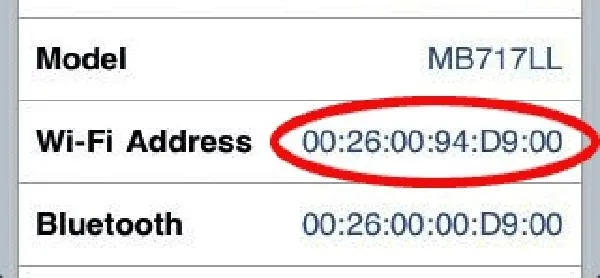
Your Wi-Fi Address is the same thing as your MAC address.
Finding Your MAC Address on an Android Device
To locate the MAC address of your Android phone or tablet:
- On the Home screen, tap the Menu key and go to Settings.
- Scroll down and tap About Tablet (or About Phone).
- Tap Status (or Hardware information).
- Scroll down to view Wi-Fi MAC address.
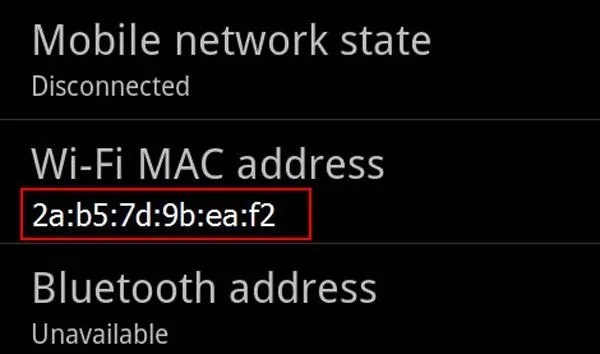
If the above didn't work for you, try finding the MAC address this way:
- On the Home screen, tap the Menu key and select Settings.
- Select Wireless & Network.
- Select Wi-Fi Settings.
- You will find the MAC address under the Advanced section.
Giving Your Xbox 360 Your Device's MAC Address
After disconnecting from the internet on your laptop (and important step), you'll be ready to connect your Xbox 360.
If you're connecting via Ethernet, make sure to have a very long cable. Ethernet port locations can vary from hotel to hotel, so you never know how far from the TV it may be located. If you're using Wi-Fi, make sure to have the Xbox 360 Wireless Network Adapter, if yours is an older one that doesn't have it built-in.
To connect to the internet, you'll need to:
- Go to your My Xbox channel.
- Scroll down and select System Settings.
- Scroll down again and click on Network Settings.
- Click Configure Network.
- Go to Additional Settings.
- Click Alternate MAC Address.
- Enter in the MAC address that you grabbed from your other device and enter it here.
- You should now be connected!
This video shows you the gist, only it's for the old Xbox 360 interface, though, in the new look, everything is still in System Settings in My Xbox, so you shouldn't be too confused.
Has this worked for anyone before? Let us know your experiences in the comments below.
Images by Orlando Informer, Acadiau, SaintJoe





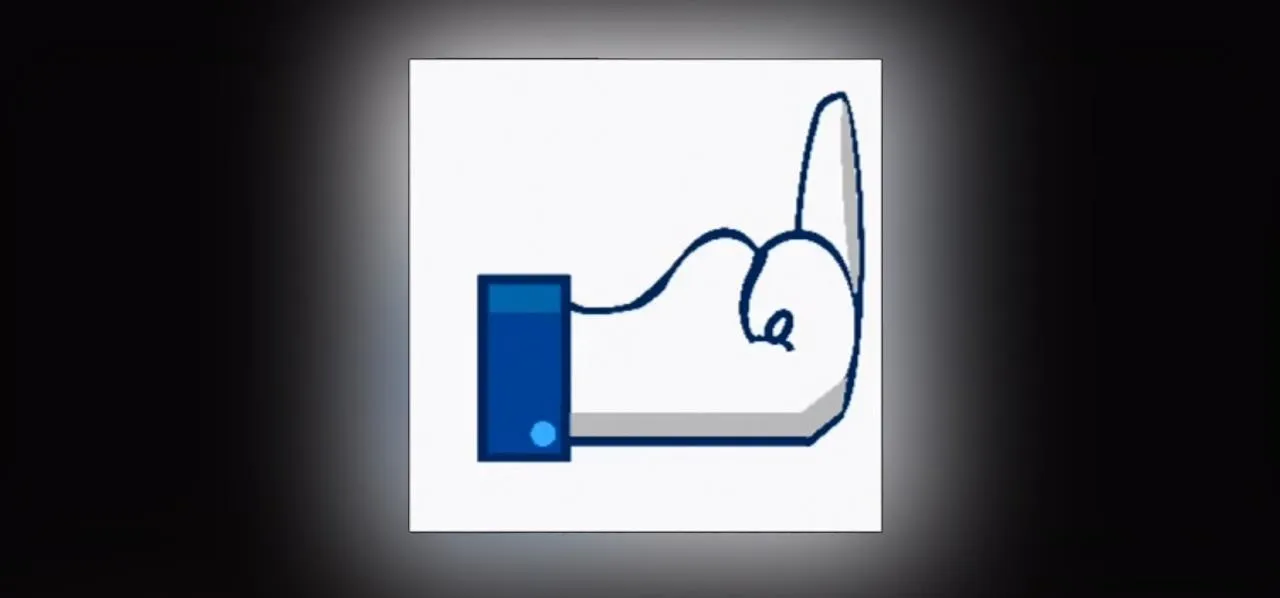
Comments
No Comments Exist
Be the first, drop a comment!